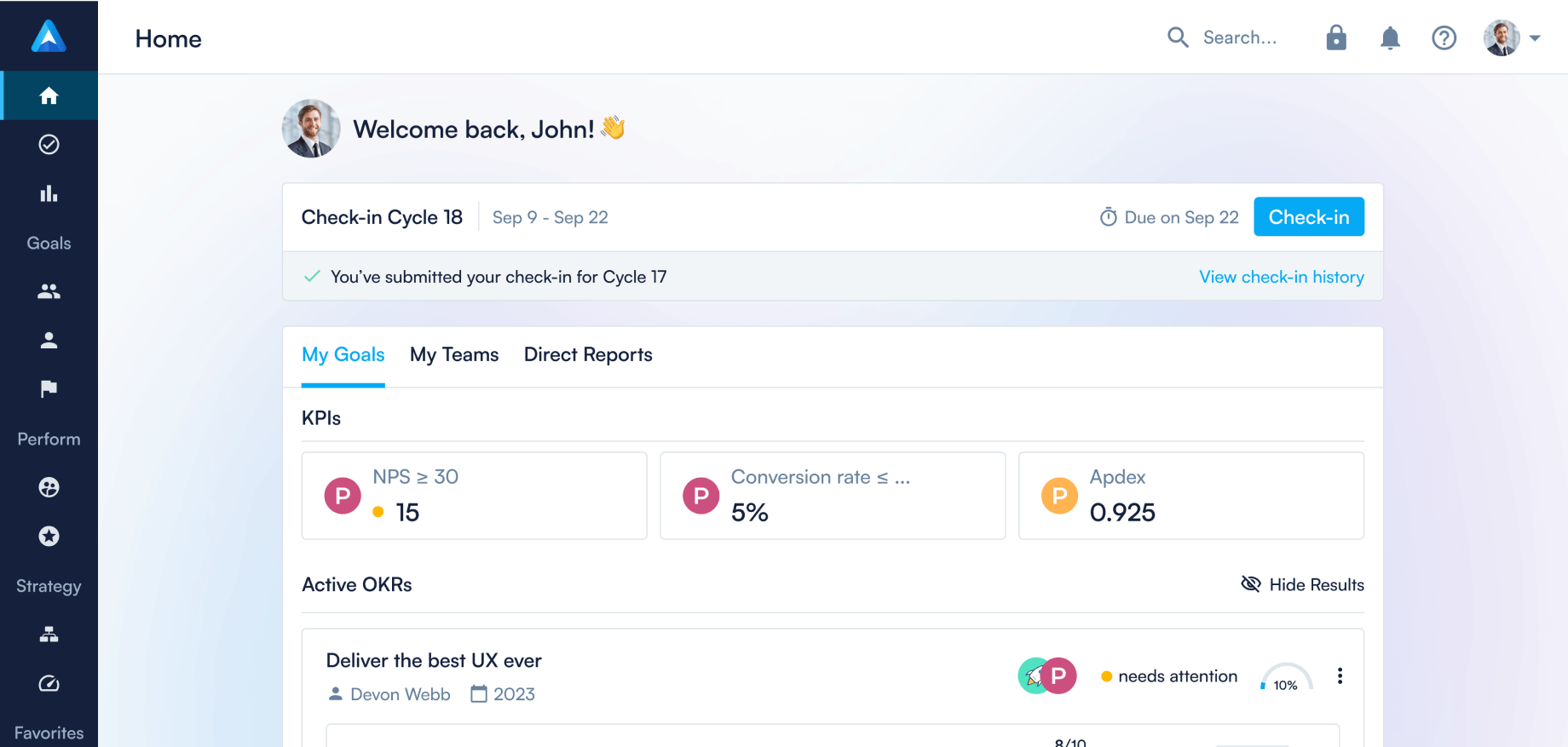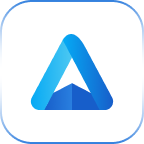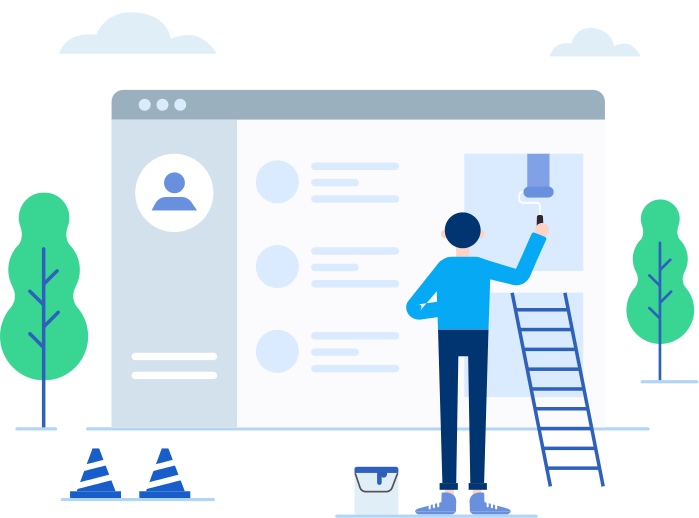Carry out regular 1:1 meetings in Perdoo!
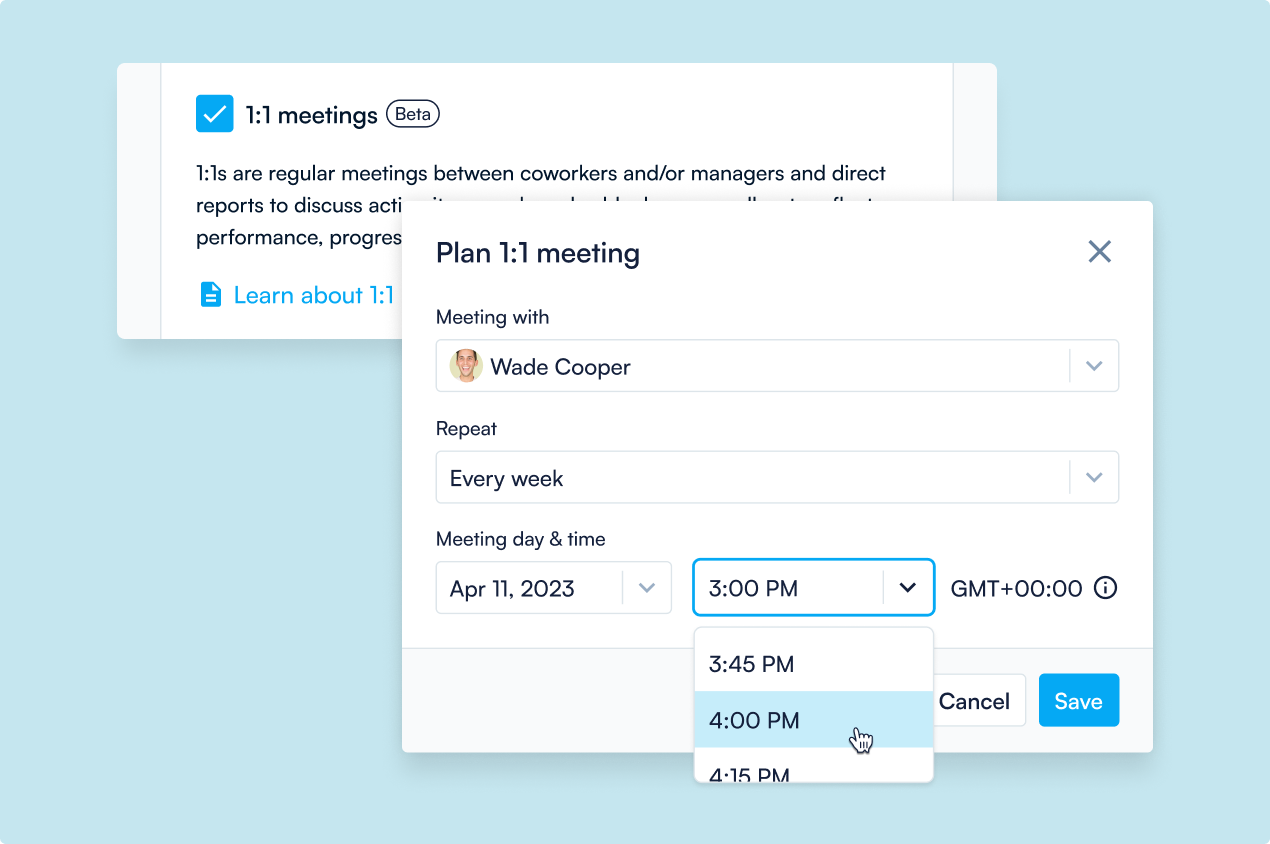
We just launched 1:1s! Engagement is highest among employees who meet with their managers at least once a week. 1:1s, therefore, are impactful meetings — they help ensure people feel and perform well at work.
1:1s in Perdoo are designed to ensure you're having conversations regularly — keeping the most critical work and goals front and center. 1:1s let you collaborate on challenges, provide space for feedback and recognition, and are a great tool to strengthen work relationships.
1:1s are in beta and will be available for everyone for free until the end of May. After beta, there will be an additional charge involved. Here’s how 1:1s work in Perdoo:
Setting up 1:1s
First, you need to set up a 1:1 with a direct report or coworker:
- Head over to the People Management tab.
- Click the + icon (top-right) or 'Plan a 1:1' button for the employee that you wish to have a 1:1 with.
- Choose the date.
- Select how often you want this 1:1 to take place.
- Hit Save.
🎁 We'll soon launch a Google Calendar and Microsoft Outlook integration.
Note: In case you’d like to disable 1:1s for your account, head over to Configure.
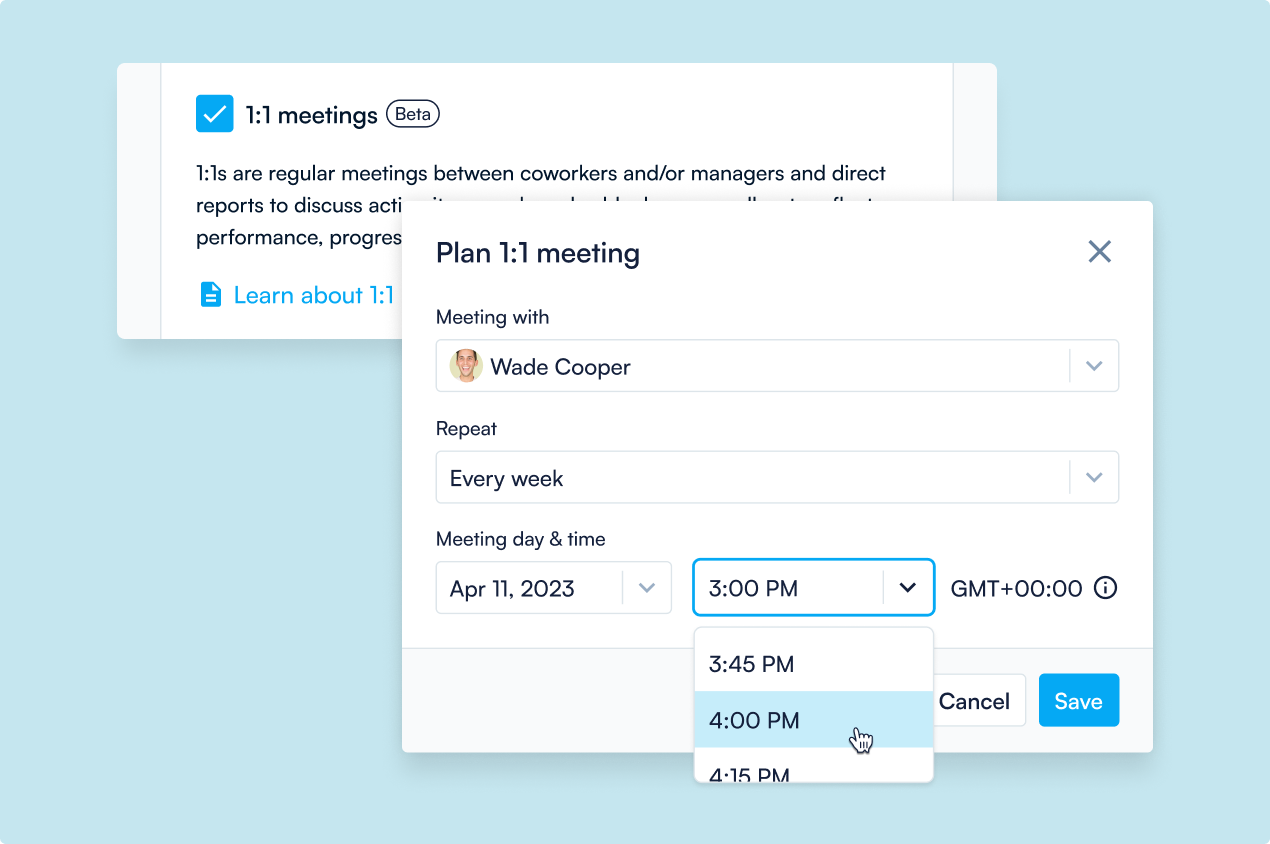
Conducting 1:1s
For upcoming meetings, add your talking points to make sure all critical work and items are discussed in a timely manner. Use the contextual side panel to see both parties' goals (active and closed) to surface any crucial topics.
During the meeting take down important notes — whether shared or private. Based on the discussions, create action items to ensure you stay on top of everything you consider important. Check off talking points or action items if completed or no longer relevant. Once a meeting is done, hit “End 1:1 meeting” to generate the next meeting and carry over pending items.
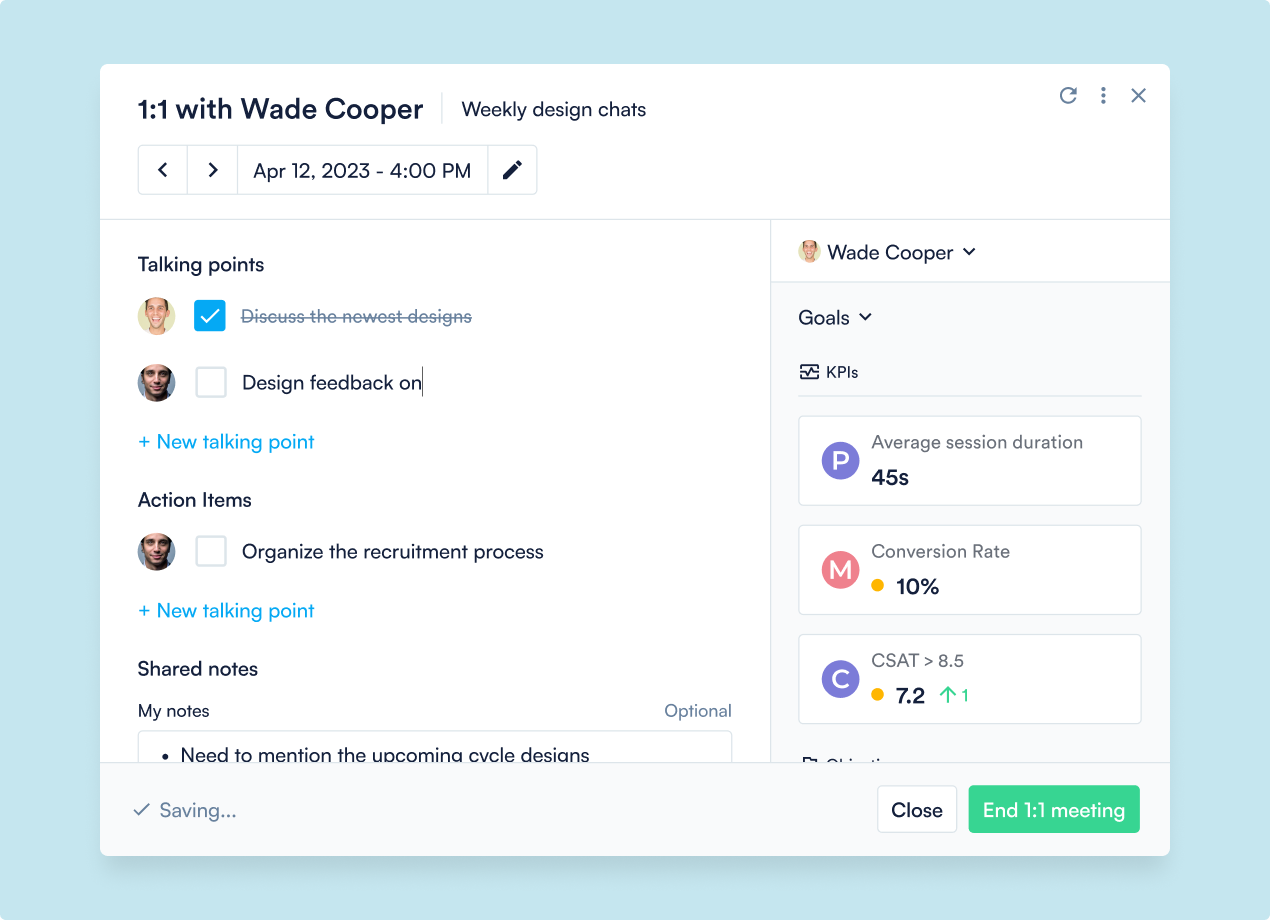
Good to know 💡
Here are some things to keep in mind when working with 1:1s:
- Autosaved entries: Rest assured that as you type in talking points, action items, and notes — your entries will be auto-saved.
- End 1:1 meeting: The first person to click “End 1:1 meeting” concludes the current meeting and will automatically schedule the next meeting. In doing so you’ll no longer be able to edit the listed items (except notes) for this meeting.
- Cancel or reschedule meeting: To reschedule or cancel the upcoming meeting, click into the meeting form and on the pencil next to the date. This will only affect the next meeting and won’t edit the overall 1:1 frequency setup.
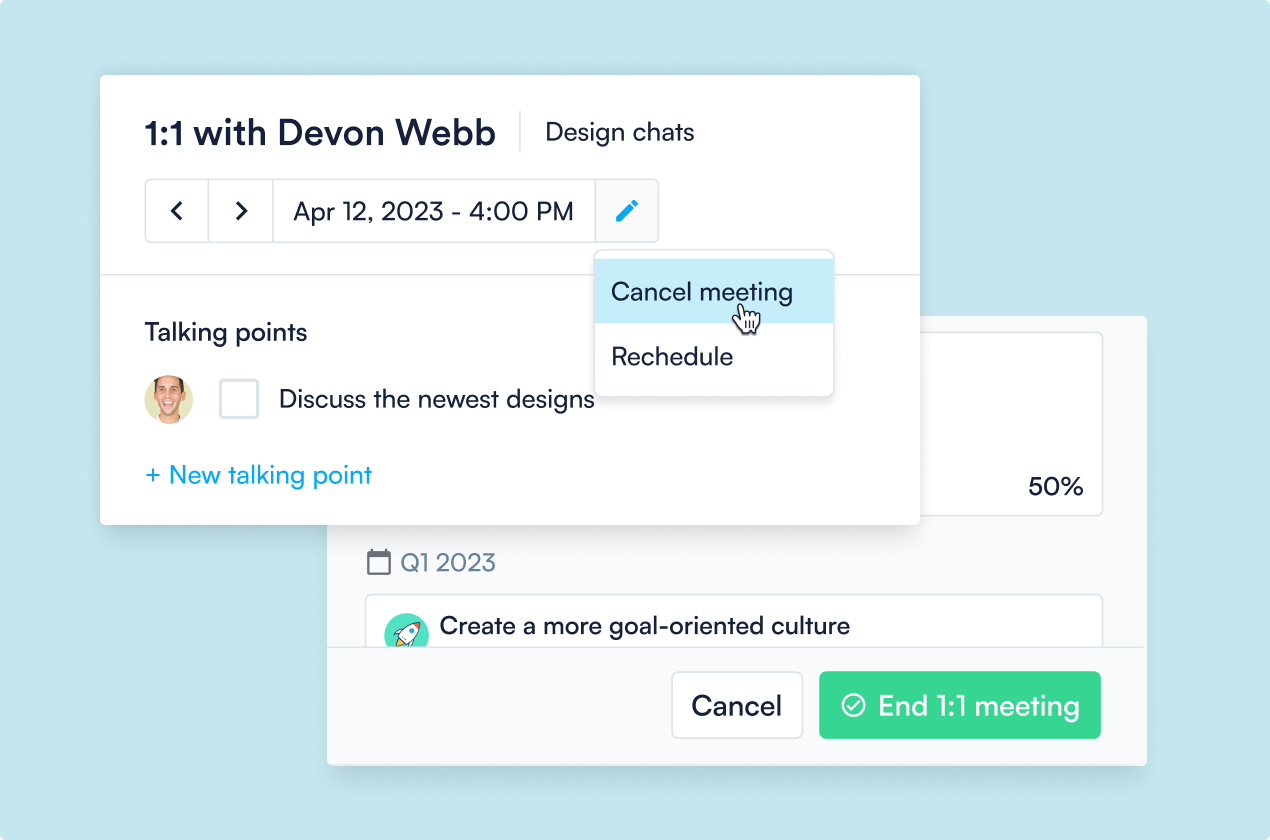
Coming soon!
We have a few exciting things in the pipeline. Here’s what you can expect soon:
- Google Calendar Integration: To ensure you never miss a 1:1, integrate your scheduled 1:1s with your Google calendar.
- Individual goals: Set personal development goals, individual KPIs, and other personal goals. And, discuss these in your Performance Reviews and 1:1s.
- HR admin role: Schedule Performance Reviews on behalf of managers. Get access to reporting to ensure these meetings are happening on time.
- Excel Online Integration: Automatically update progress on your KPIs, Key Results, and Initiatives with the Excel Add-on.
- Zapier integration: Connect Perdoo with your favorite tools and automate your workflows and progress updates.
- Improvements to Kudos: Someone did a good job that aligned with your company values? Tag Kudos with a specific company value. A lot more exciting updates to Kudos will follow soon - stay tuned!
Stay tuned!
FAQ
Continue reading...