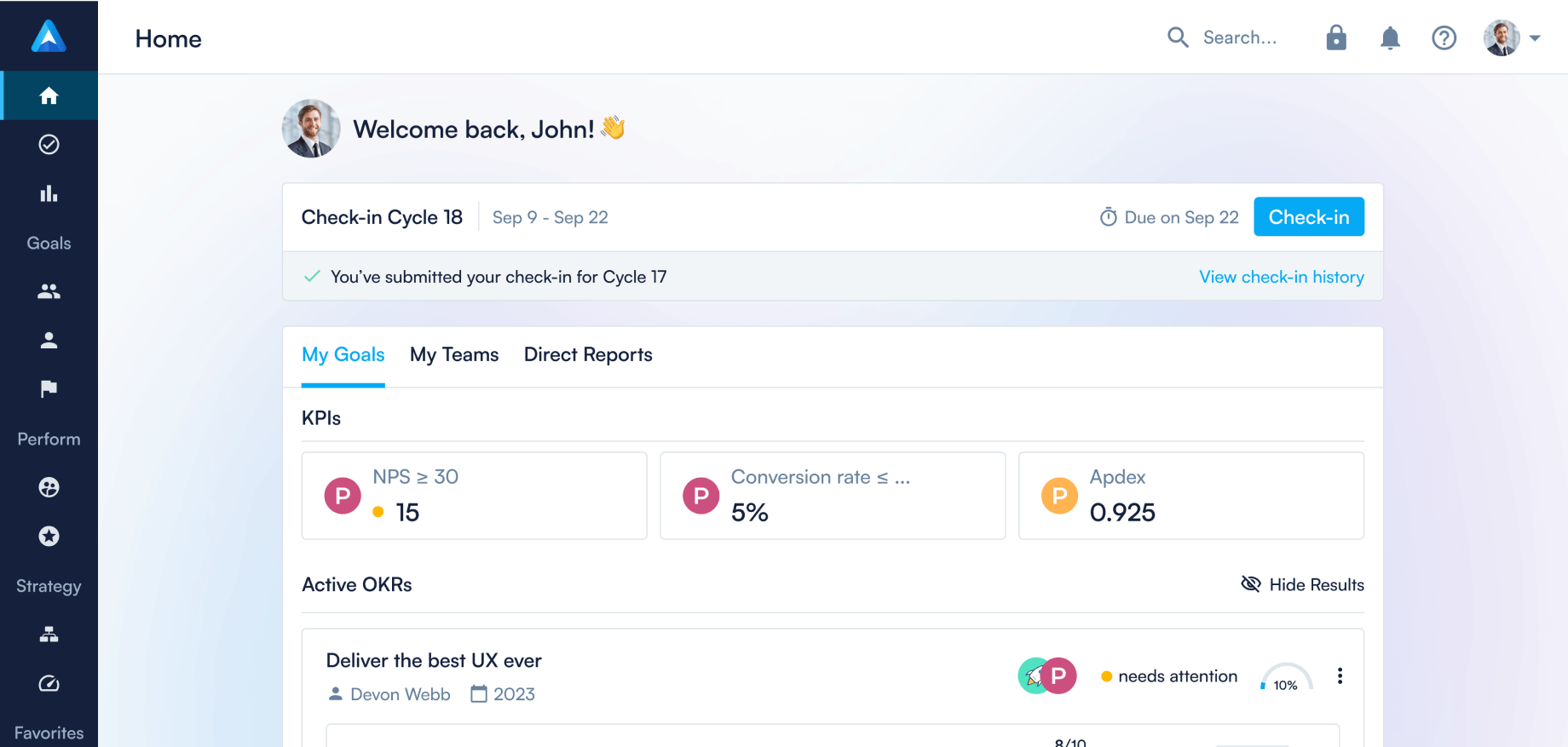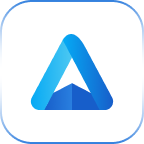We've revamped our Insights module!
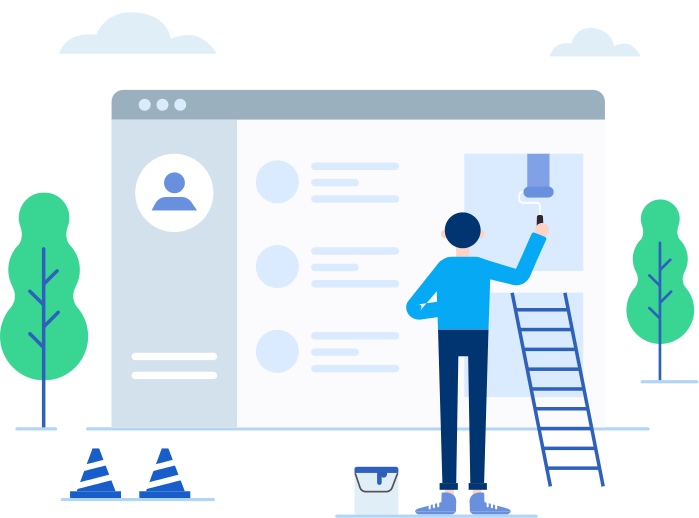
This month we’ve launched a few key updates to Insights that will give team leads the tools to analyze their OKRs in a more granular and intuitive fashion.
Insights for Group OKRs
One of the features that our customers request the most is to be able to view Insights for their teams rather than for all OKRs together. Previously, this wasn’t possible and any ‘insight’ that was displayed was representative of all OKRs that a company had set up in Perdoo. This was a problem particularly for team leads who wanted to focus on Insights only for their team.
We’ve now introduced a group filter dropdown which allows you to perform an analysis of OKRs for a particular group, the company or all OKRs. The Insights section is now also directly accessible from the company or group pages through a ‘Go to Insights’ button. This would take you to the appropriate Company or Group Insights page.
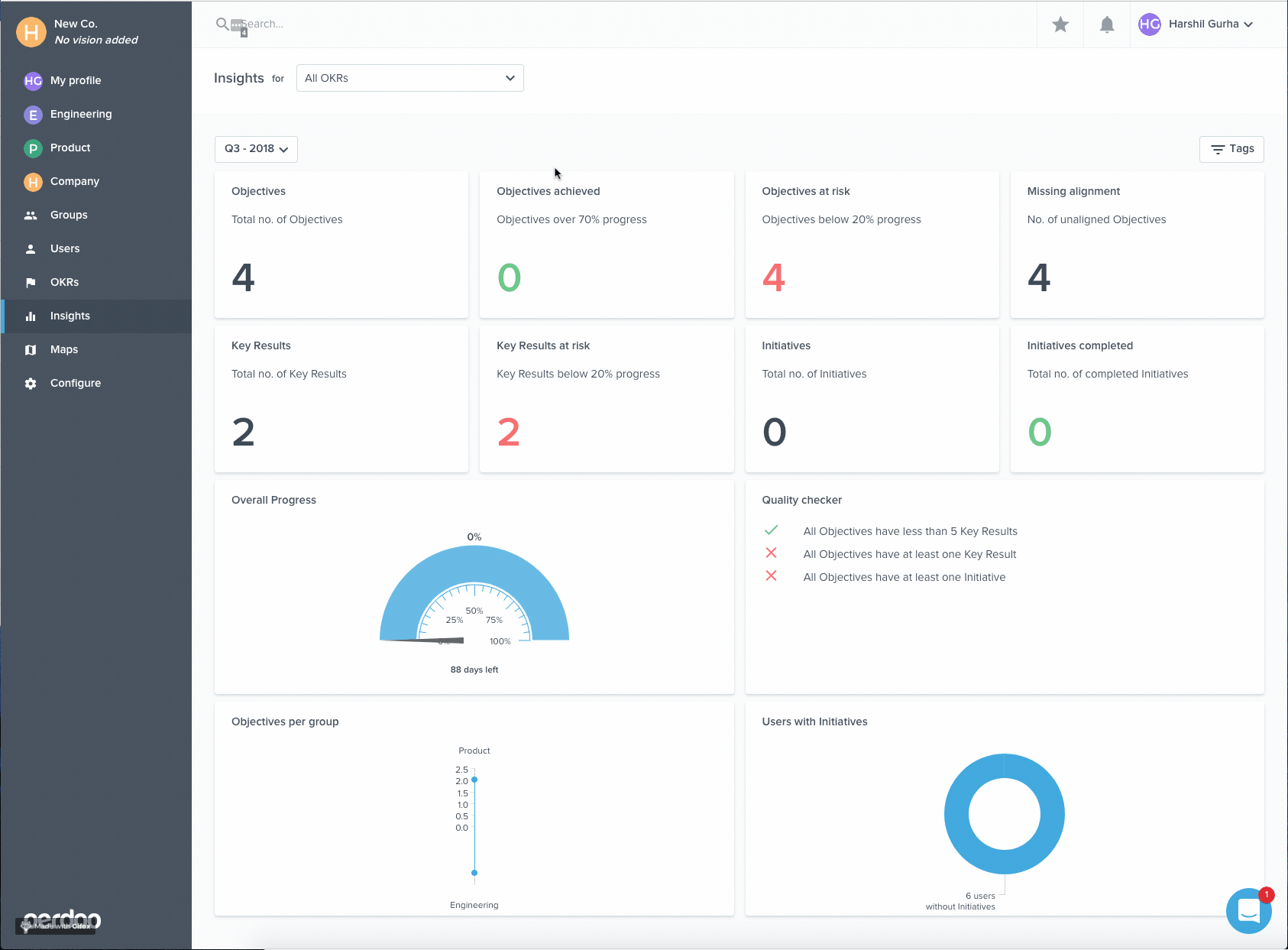
Insights for tagged OKRs
The second addition to Insights is the ability to view analytics for tagged OKRs.
For example, you may want to view Insights for OKRs tagged ‘At-Risk’ by your team and review them in a meeting. You can also view this data for multiple tags together.
The Tags filter can be combined with the Group filter to visualize your data in ways that were not possible before. For example, you can view Insights for your Sales OKRs that are marked ‘At-Risk’.

Take action with Insights
Previously, Insights was only a list of metrics and visualizations applicable to your OKRs. To be able to take action on metrics that need attention you would need to leave Insights, find the OKR that needed attention and then open the details side panel.
To address this, we’ve now introduced the ability to view and interact with OKRs directly from the Insights section. If you want to quickly align an Objective that is missing alignment, as indicated by the Insights alignment widget, you can do so by clicking on Objective name and aligning it from the sidepanel.
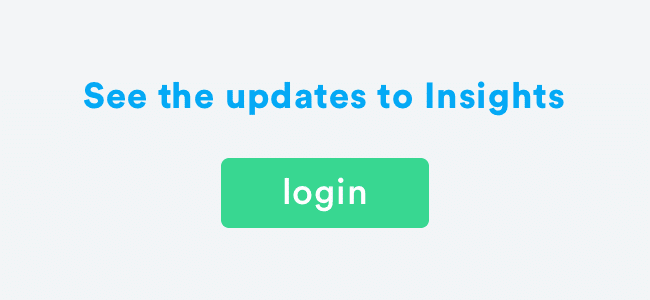
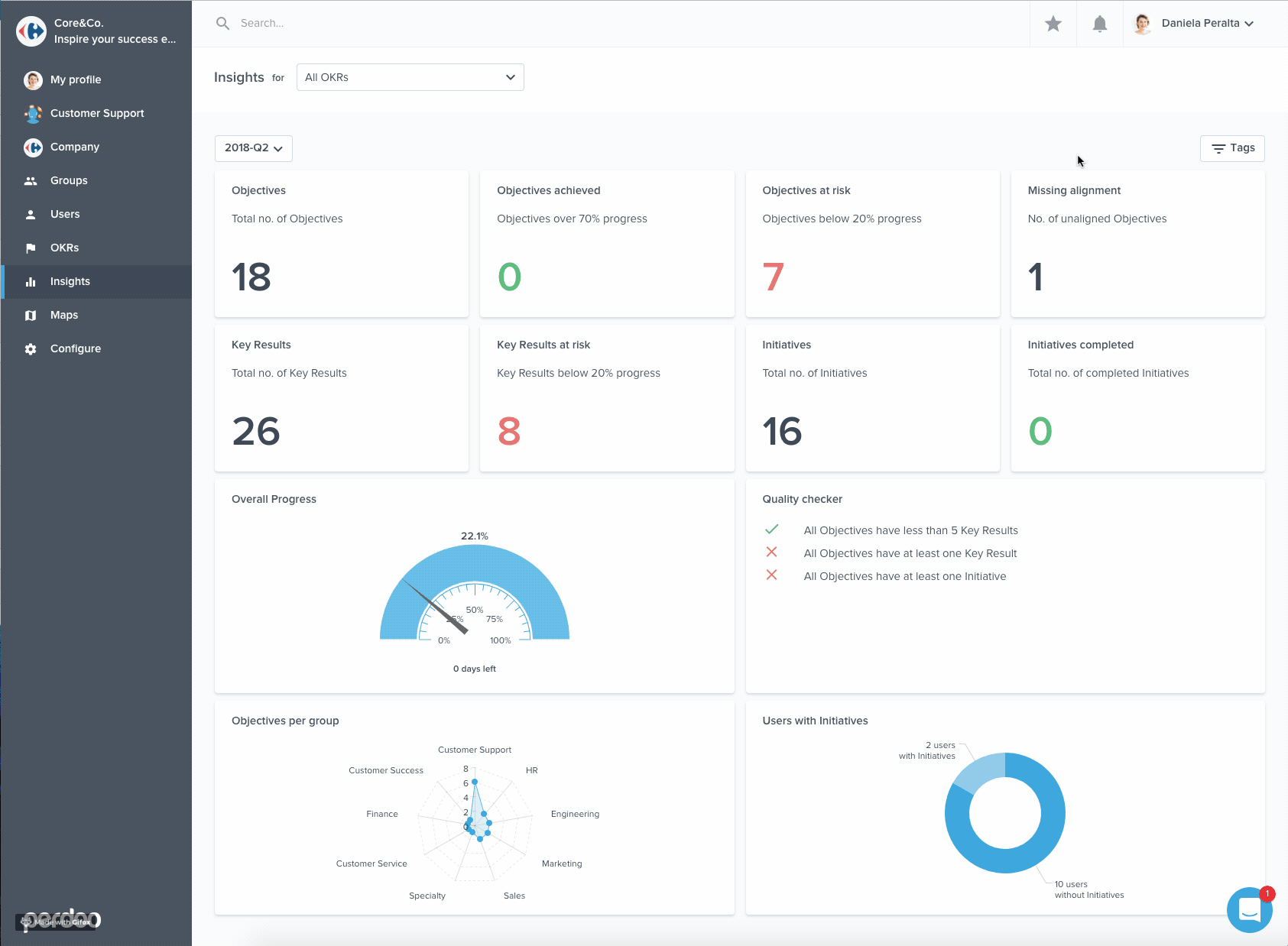
FAQ
Continue reading...